Seating
To enable seating please contact us.
For participant seating select Seats at the menu.
To place an attendee at a table:
1. Search for a guest by typing a few letters in the Search box. You can enter letters from last name, first name, company name.
2. The search results will appear on the left. Click on the checkbox next to a participant to select him.
Then, click on the table you want to place this participant at.
Filters
There are some filters that will help you find participants:
Find who is seated at a specific table
To see the list of participants seated at a specific table, click this icon:
Remove a participant from a tab
To remove a person from a table, click on
Give a name to a table
Click this icon: . The table properties will appear at the right. Click to set a name for this table.
. The table properties will appear at the right. Click to set a name for this table.
Lock a table
When at table is in Locked mode you cannot add participants at it. To set a table in Locked mode click icon . The table properties will appear at the right. Click
. The table properties will appear at the right. Click 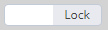 to lock the table. You can lock / unlock a table as many times as you want.
to lock the table. You can lock / unlock a table as many times as you want.
For participant seating select Seats at the menu.
To place an attendee at a table:
1. Search for a guest by typing a few letters in the Search box. You can enter letters from last name, first name, company name.
2. The search results will appear on the left. Click on the checkbox next to a participant to select him.
Then, click on the table you want to place this participant at.
Filters
There are some filters that will help you find participants:
- Filter by Seated / Not Seated. Useful when you want to find out how many participants still need to be placed in a table.
- Filter by reservation type (RSVP, Order, etc.)
- Filter by ticket type
Find who is seated at a specific table
To see the list of participants seated at a specific table, click this icon:
Remove a participant from a tab
To remove a person from a table, click on
Give a name to a table
Click this icon:
Lock a table
When at table is in Locked mode you cannot add participants at it. To set a table in Locked mode click icon
Related Articles
Check-in Instructions
Basic information Use as many mobiles or laptops / tablets as you like at each entry point. All check-ins are synced with Eventora so that the same ticket cannot be scanned more than once. An internet connection is required for check-in use. Attendee ...