Registrations Tracking and Referrers
Referrers
It's easy to track where registrations come from and see which of your campaigns or referral sites are more successful.
You can use referrer links in your campaigns, referral sites, etc.
To create referrer links go to Manage > More > Referrers and click Add
To use the referrer link go to Manage > Links and click the button "Add referrer to link" to select the referrer.
At the "Event link" or "Direct links to ticket types" tab click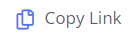 icon to copy the link with the referrer to your clipboard.
icon to copy the link with the referrer to your clipboard.
Referrer reports
To view referrer statistics go to Reports > More > Statistics.
You can use referrer links in your campaigns, referral sites, etc.
To create referrer links go to Manage > More > Referrers and click Add
To use the referrer link go to Manage > Links and click the button "Add referrer to link" to select the referrer.
At the "Event link" or "Direct links to ticket types" tab click
Referrer reports
To view referrer statistics go to Reports > More > Statistics.
Examples of referrer links
https://www.eventora.com/en/Events/myevent?r=newsletter_june
https://www.eventora.com/en/Events/myevent?r=mypartnersite
https://www.eventora.com/en/Events/myevent?r=ad1
https://www.eventora.com/en/Events/myevent?r=newsletter_june
https://www.eventora.com/en/Events/myevent?r=mypartnersite
https://www.eventora.com/en/Events/myevent?r=ad1
Google Analytics
At Event> Settings > Analytics & Retargeting enter the Ids that you have obtained from Google Analytics for your domain:- Google Analytics Tracking Id
- Google GTag Id
- Google GTag Event Id At Order Completion Page
- Google Analytics Cross Domain
- Google Conversion Id
Facebook Pixel Id
At Event > Settings > Analytics & Retargeting enter your Facebook Pixel id that you have obtained from Facebook for Facebook ads retargetingRelated Articles
Instructions for Sending Registrations
Register participants as an administrator, so they do not have to register themselves. Individual Registration Click on the icon > Registration. Select the email template and language. Click Next. Enable Send by email. Choose ticket type and ...Guide to Sending Registrations to Sponsors
Go to Event > Setup > Ticket Types. Click on the icon at the top right to create a new ticket type. Disable the Enabled option. Add a title e.g. Sponsors. Set the Price to 0. Press Save. If you want to add fields, go to Event > Setup> Ticket Forms ...Create Sessions, Locations and Rooms
1. Create Locations (if your event has only one Location, skip this step) Go to Event > Setup > Sessions. Select Locations (top right). Click on Add (top right) to add a new location. On the map, in the filed "Enter Address or Place" , enter an ...Event Statistics
Event Statistics 1. Go to Reports > More > Dashboard. 2. View information such as: The total number of registrations that have been made. The total number of check-ins. Useful charts for registrations and RSVPs. 3. Select Reports > More > Statistics. ...New UI
Dashboard On our new homepage you can see the number of participants, the revenue of your event and a quick report on the RSVPs you have sent. You can also perform some of the main functions of the platform. Manage In the Manage menu, you can view ...